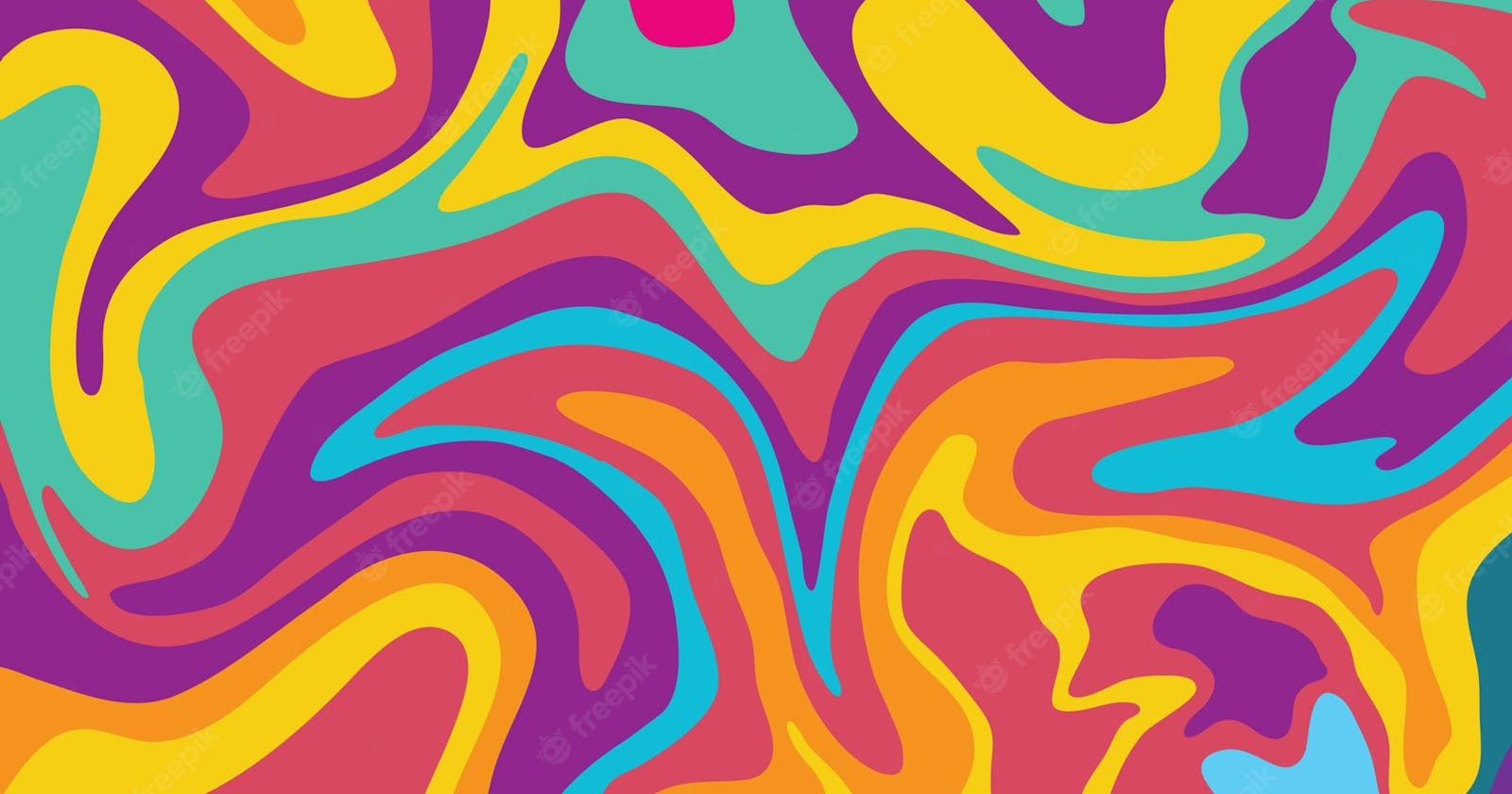I have a simple application where I want to change the color of the navbar on mouse scroll. Like what Mailchimp is doing: When you scroll down, the navbar is following you but also changes its color from yellow to white => mailchimp.com
To do that, I have App.js, Navbar.js, app.css, navbar.css files amongst many more, like some other component so that the application would have enough space to scroll down, but these are the ones I'll show the logic on.
In Navbar.js, I add the following snippet =>
const [color, setColor] = useState(true);
const changeColor = () => {
//scroll points go up as the page is scrolled down
if (window.scrollY <= 0) {
setColor(true);
// console.log("true");
// console.log(window.scrollY);
} else {
setColor(false);
// console.log("false");
// console.log(window.scrollY);
}
};
// every part of this function is necessary.
//It won't work if you emit the ", true" parameter
window.addEventListener("scroll", changeColor, true);
and in my navbar.css I add the following classes =>
.navbarComp {
background: #ffe01b ;
transition: 0.3s;
}
.navbarScrolled {
background-color: white ;
color: white;
}
Then I go back to my Navbar.js component and add a ternary statement on these css classes like so =>
<div className={color ? "navbarComp" : "navbarScrolled"}></div>
I'm almost done. There is one more thing I should consider. In my application I had some layout problems I fixed by adding overflow-x: hidden; css class to my whole App component. That was a mistake. When you give overflow-x: hidden; to the whole App component, then the window.scrollY always stays at 0. To fix that issue, I found that if you'd add a wrapper div inside the App component and hide the overflow there everything works well. I'm talking about doing this in App.js=>
const App = () => {
return (
<div className="App">
<div className="wrapper">
...
</div>
</div>
);
};
and in my app.css
.App {
//or whatever you give I guess
height: 100vh;
width: 100vw;
}
.wrapper {
overflow-x: hidden;
}
That's all folks!